You can now organize your collection in new ways!
The Pokemon storage menu in Pokemon Go recently received a major update, allowing players to quickly filter their Pokemon collection based on various qualities or themes. For instance, you can filter your collection to view only Pokemon from the Kanto region, to view pocket monsters that can currently be evolved, and so on. (This functionality was previously available, but you had to know which search terms to type in manually.)
With this update, trainers can also tag Pokemon to create their own filters. As just one example, if you like to travel and save the pocket monsters you capture while you’re away as “souvenirs,” you may want to create a tag for each vacation. Again, you can create tags to suit your own tastes and needs, so use your imagination!
However you decide to use the tagging system, our guide will show you how to tag Pokemon in Pokemon Go!
You can tag Pokemon one at a time by tapping on a Pokemon in your collection, and then tapping “Tag” in the Pokemon’s menu (the menu you open to appraise a Pokemon).
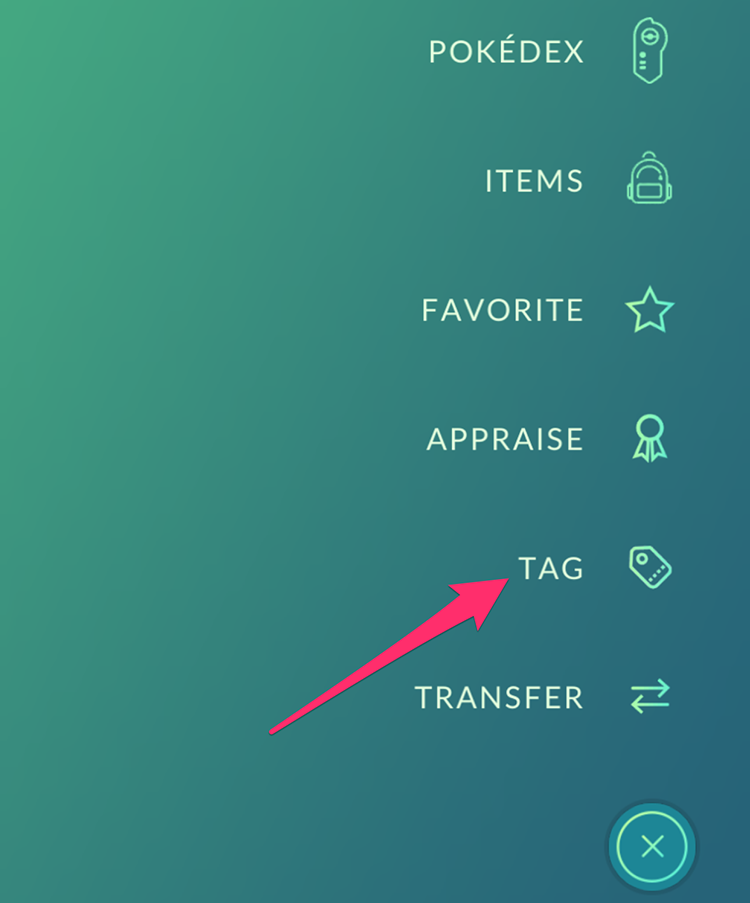
Or, you can tag multiple Pokemon at the same time (using the same tag) by tapping and holding on multiple Pokemon in your collection and then tapping “Tag” (similar to how you’d tap and hold on multiple Pokemon if you wanted to transfer them all to Professor Willow).
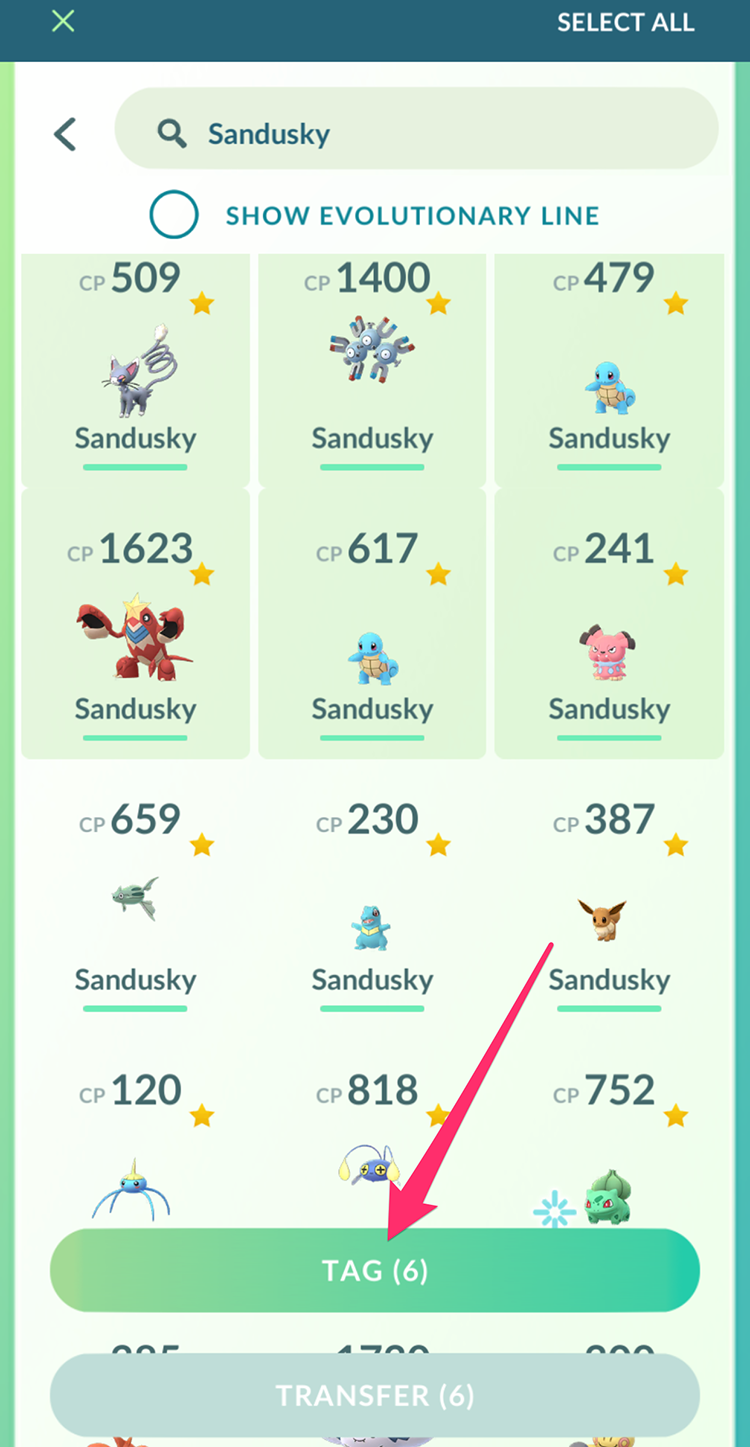
After you tap the Tag button for the first time, you’ll need to create your first tag. Tap “Add New Tag.”
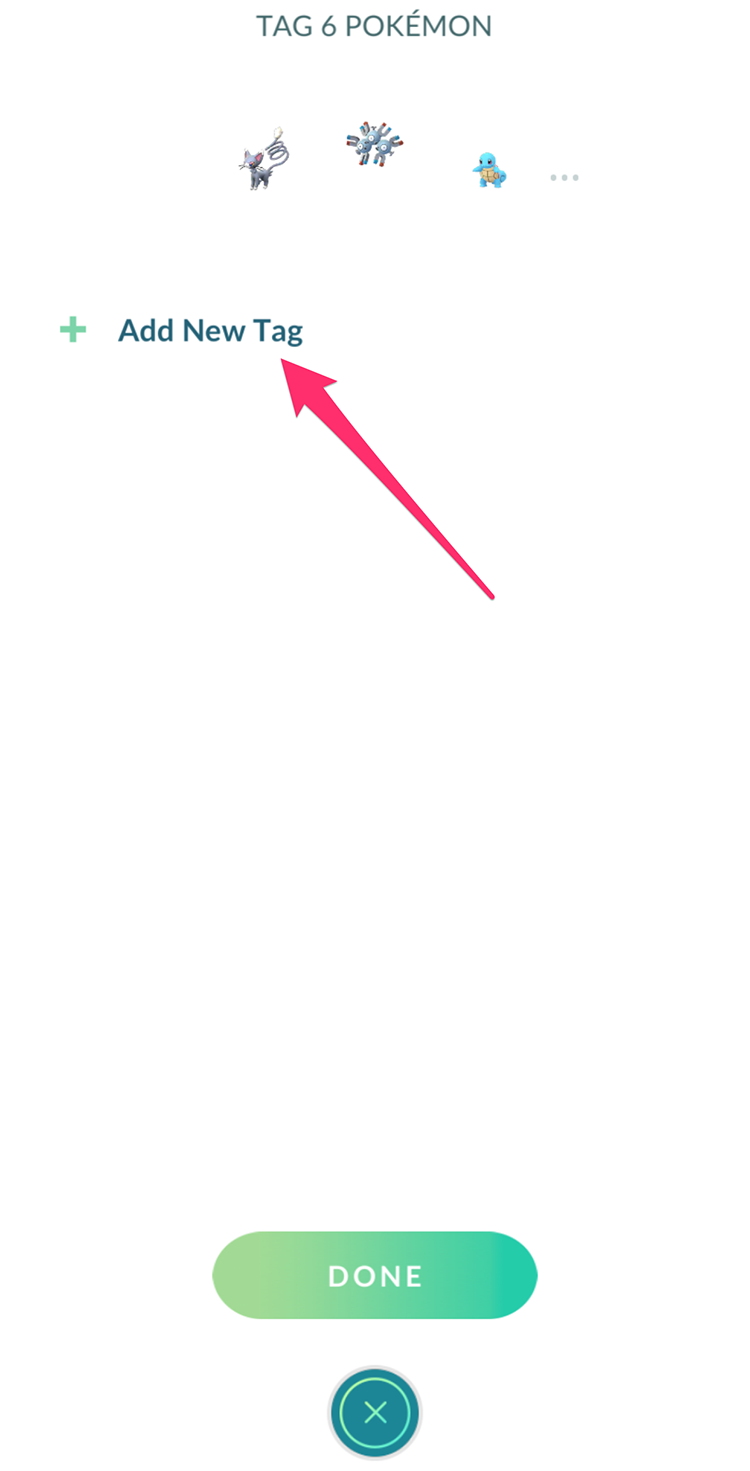
Now tap “Enter tag name” and type the name for your tag. You can also choose from eight different colors for your tag, so tap the one you want.
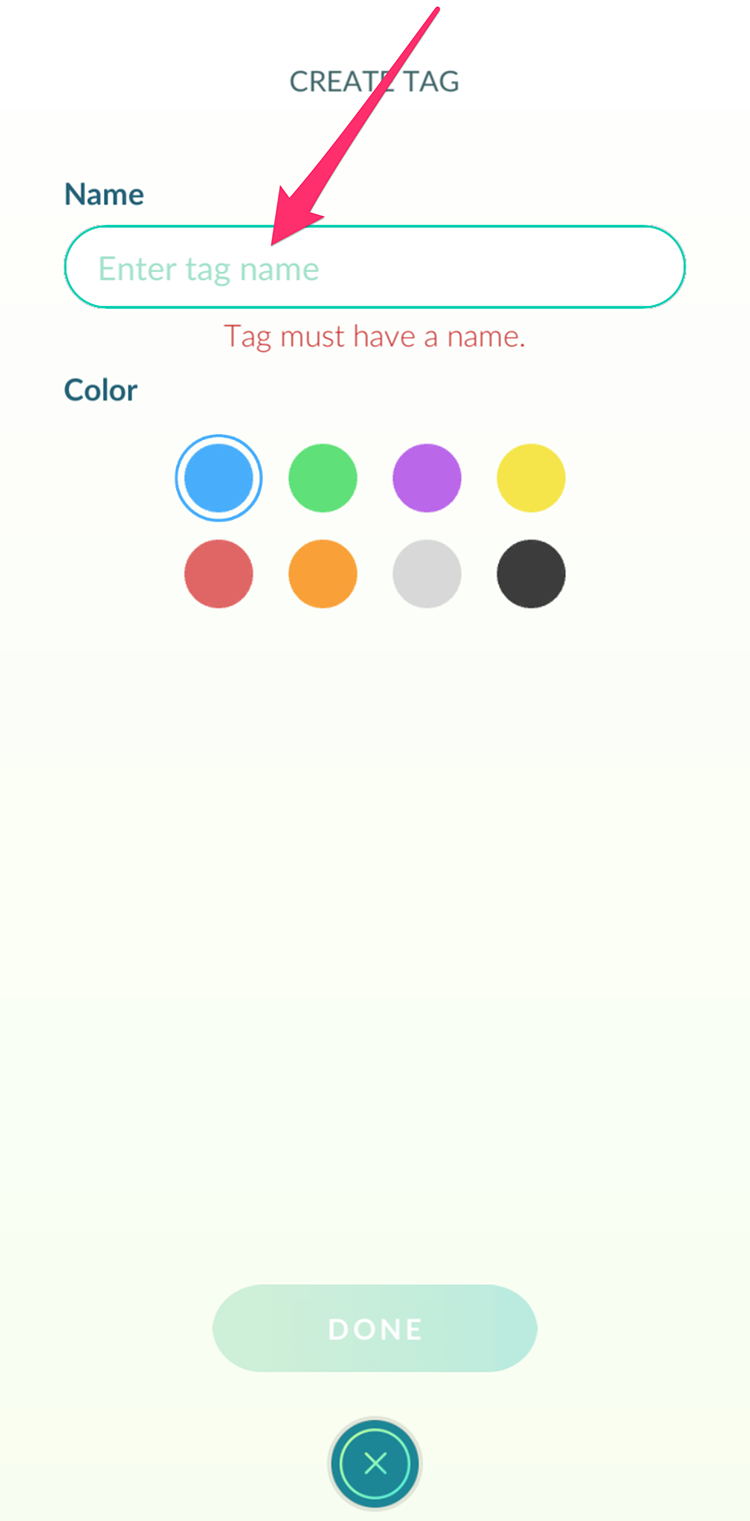
When you’re done, tap “Done” to create your tag.
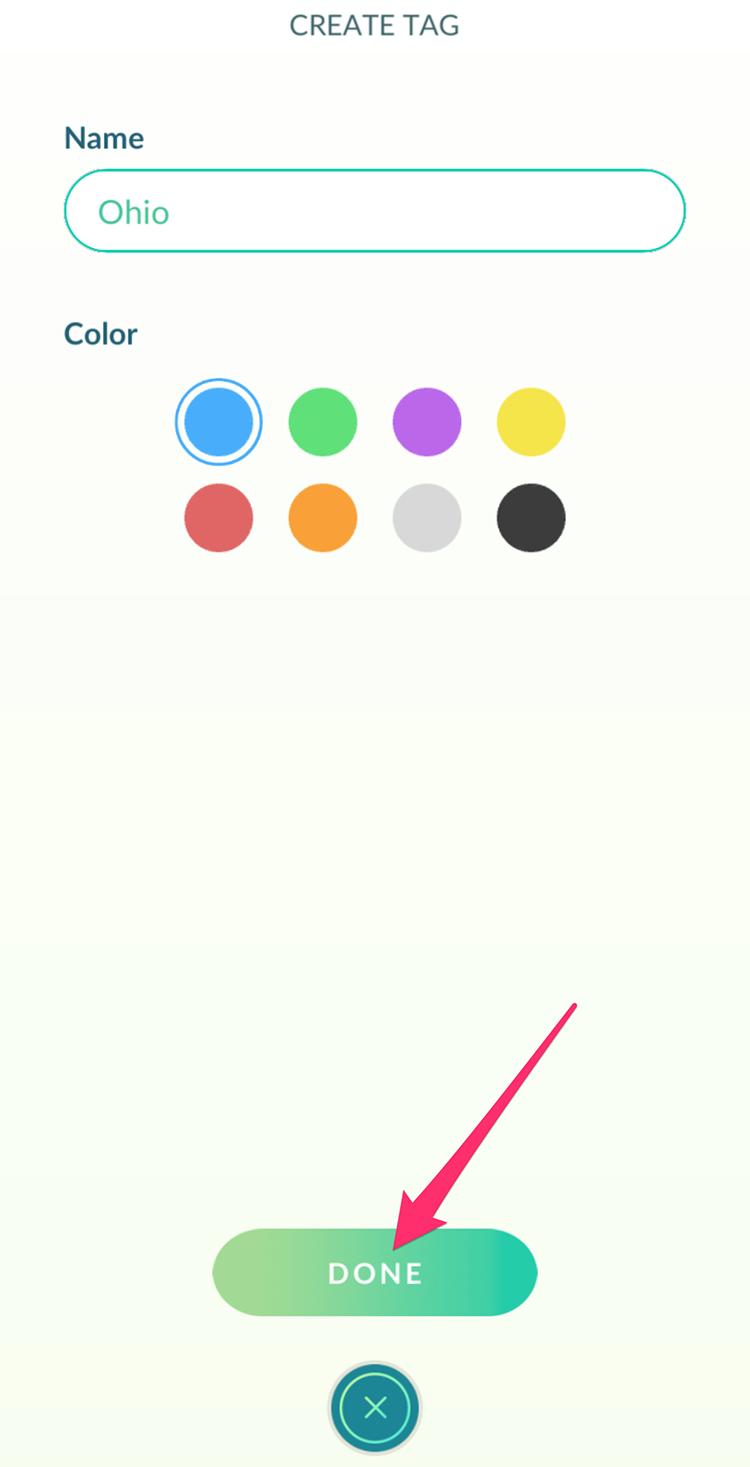
Now, tap the tag you just created in your list to tag the Pokemon you’ve selected.
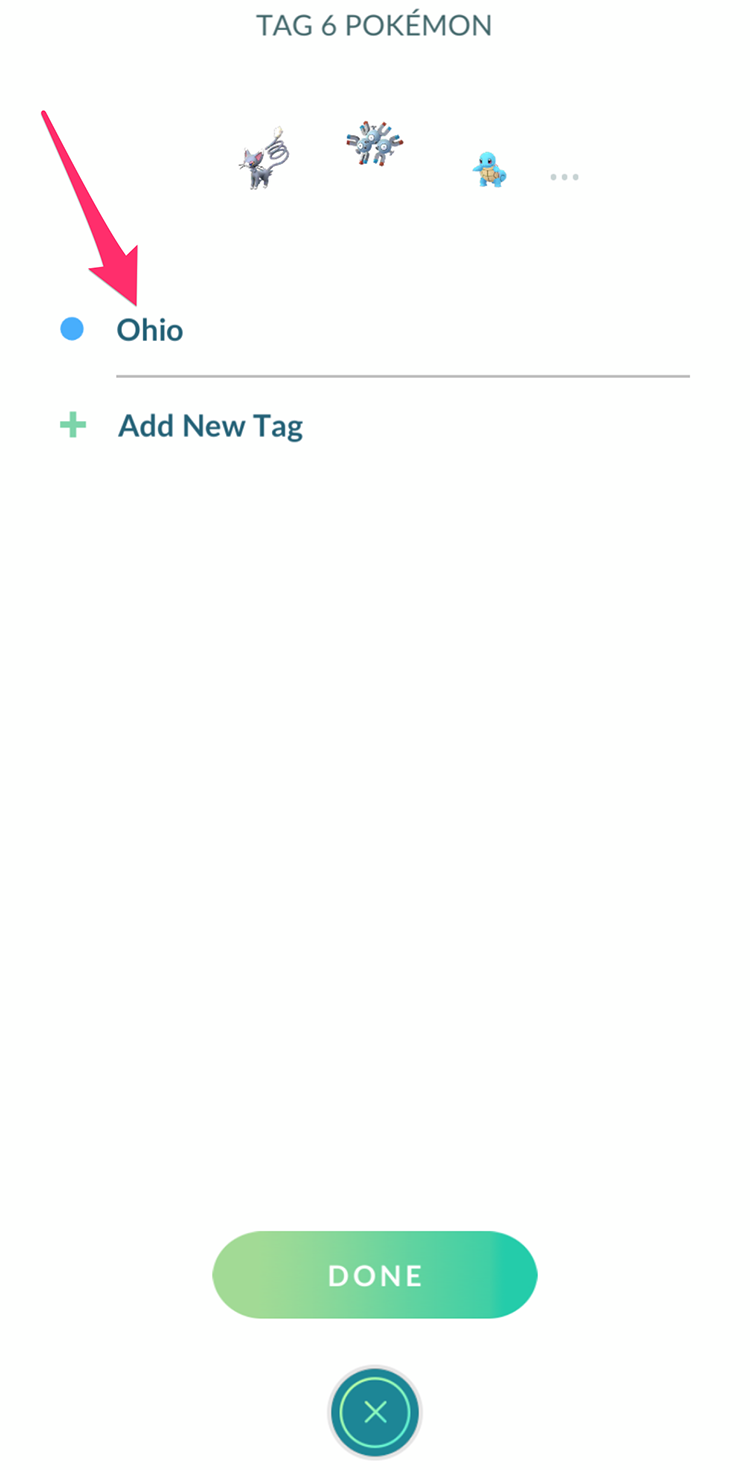
You can repeat these steps to create additional tags, and/or to add more Pokemon to a tag you’ve already created. When adding Pokemon to an existing tag, you just need to tap the tag in your list, rather than tapping “Add New Tag.”
When you want to view the tags you’ve created, open your Pokemon collection and tap “Tags” to the left of “Pokemon” at the top of the screen.
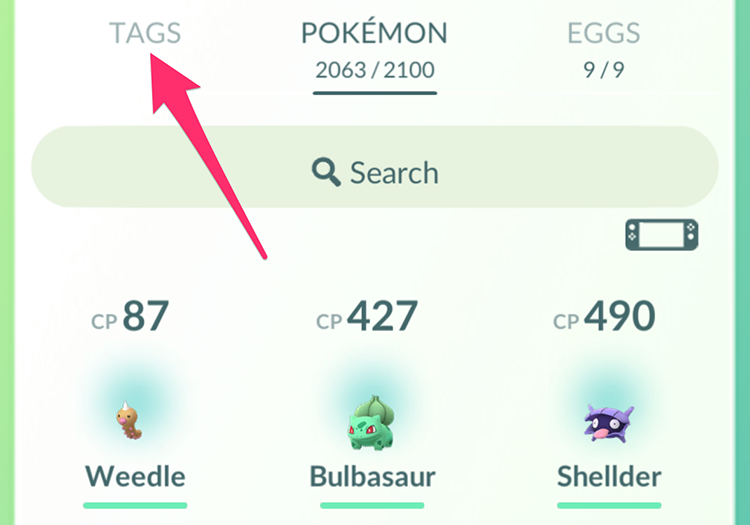
This will show you a list of your current tags. You can tap a tag to view all of the Pokemon that have that tag. (You can also create new tags on this screen by tapping the plus sign in the bottom-left corner of the screen.)
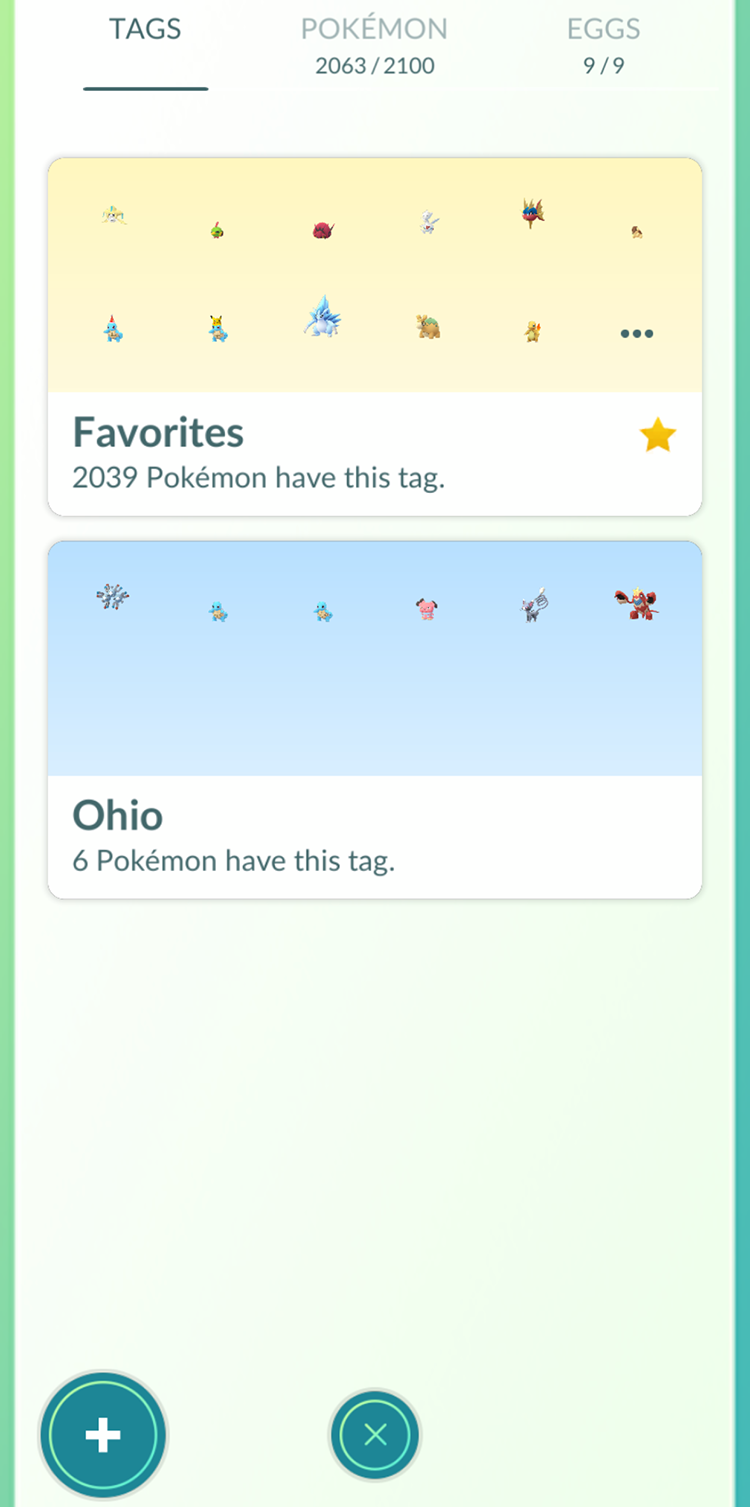
And that’s all there is to it!
To learn more about Pokemon Go, or to view the rest of our guides for the game, check out our previous coverage.
Brandy Berthelson has been writing about video games and technology since 2006, with her work appearing on sites including AOL Games, Digital Spy, and Adweek. When she’s not gaming, Brandy enjoys crafting, baking, and traveling with her husband.