Search for the Pokemon you want, or let other trainers come to you.
Pokemon Home lets players trade Pokemon in a variety of ways, including through the GTS, or Global Trade System. The GTS lets you choose the Pokemon you want to receive and give away in each trade, but it doesn’t require you to know the other players that you’ll actually trade with.
There are two ways to use the Global Trade System. We’ll show you how each method works in our guide below.
The GTS allows you to deposit one of your own Pokemon into the GTS and then choose the Pokemon you want to receive in exchange for it. If someone comes along that wants your Pokemon, and also has the Pokemon you want to receive in exchange, you’ll be matched up to complete the trade.
Here’s how to set up one of these trades (these screenshots are from the Pokemon Home application on iOS):
On the Trade screen, tap “GTS.”
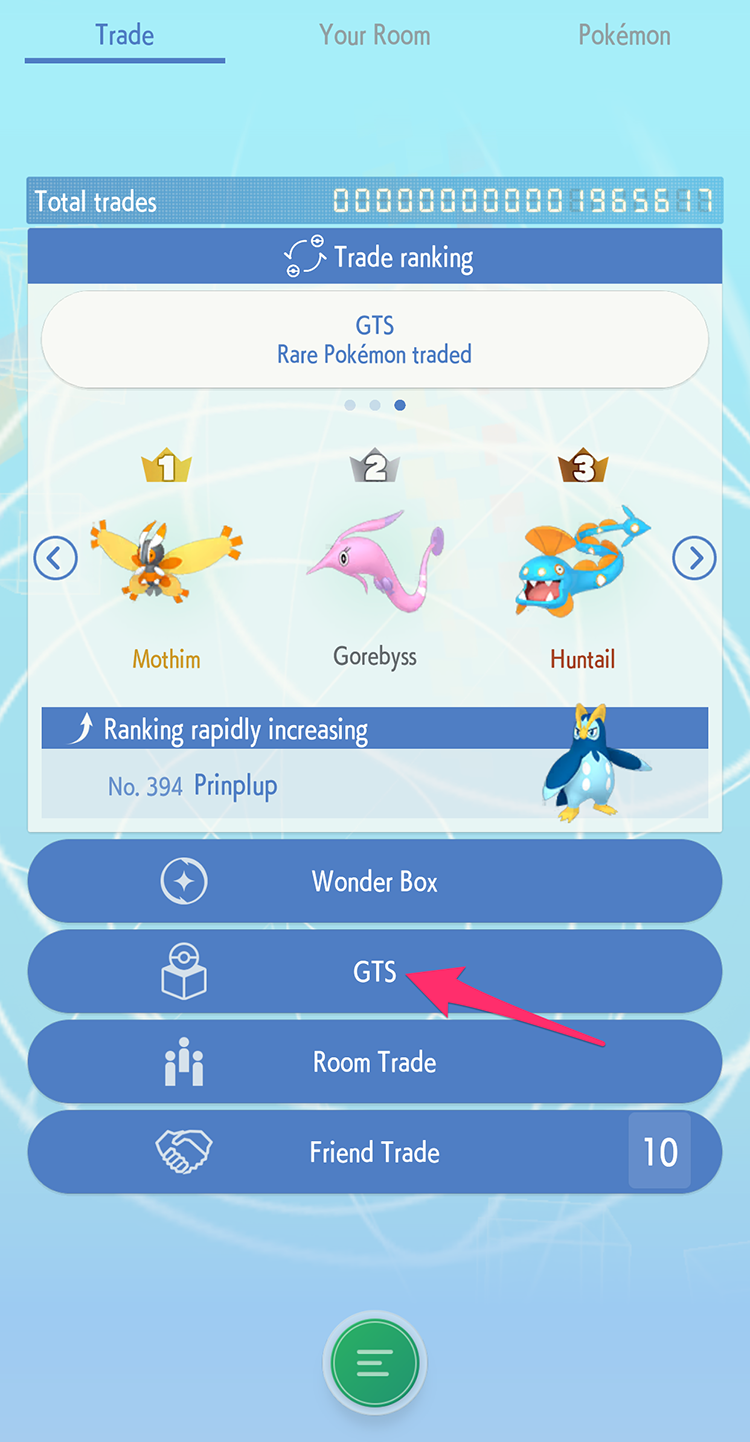
Tap “Deposit Pokemon.”

Tap the Pokemon you wish to deposit.
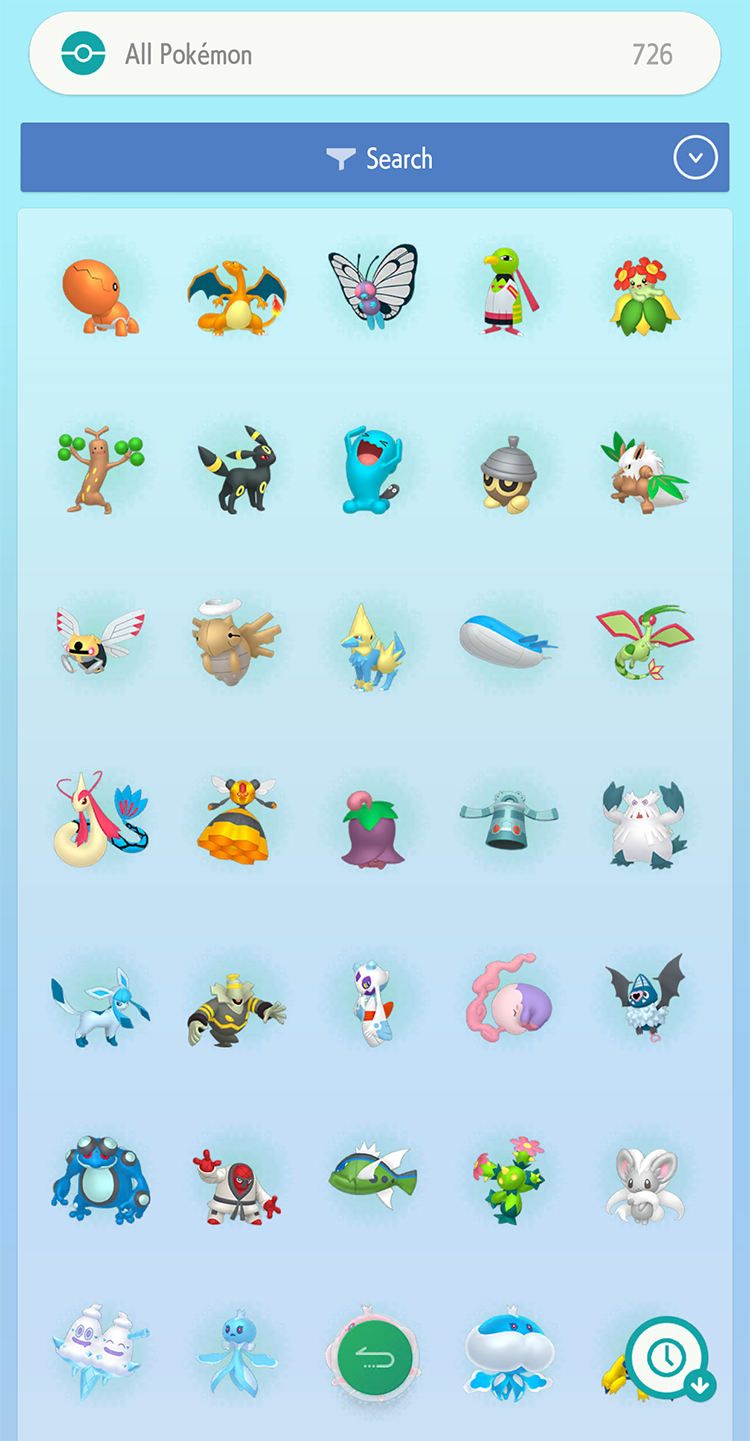
Tap “Deposit.”
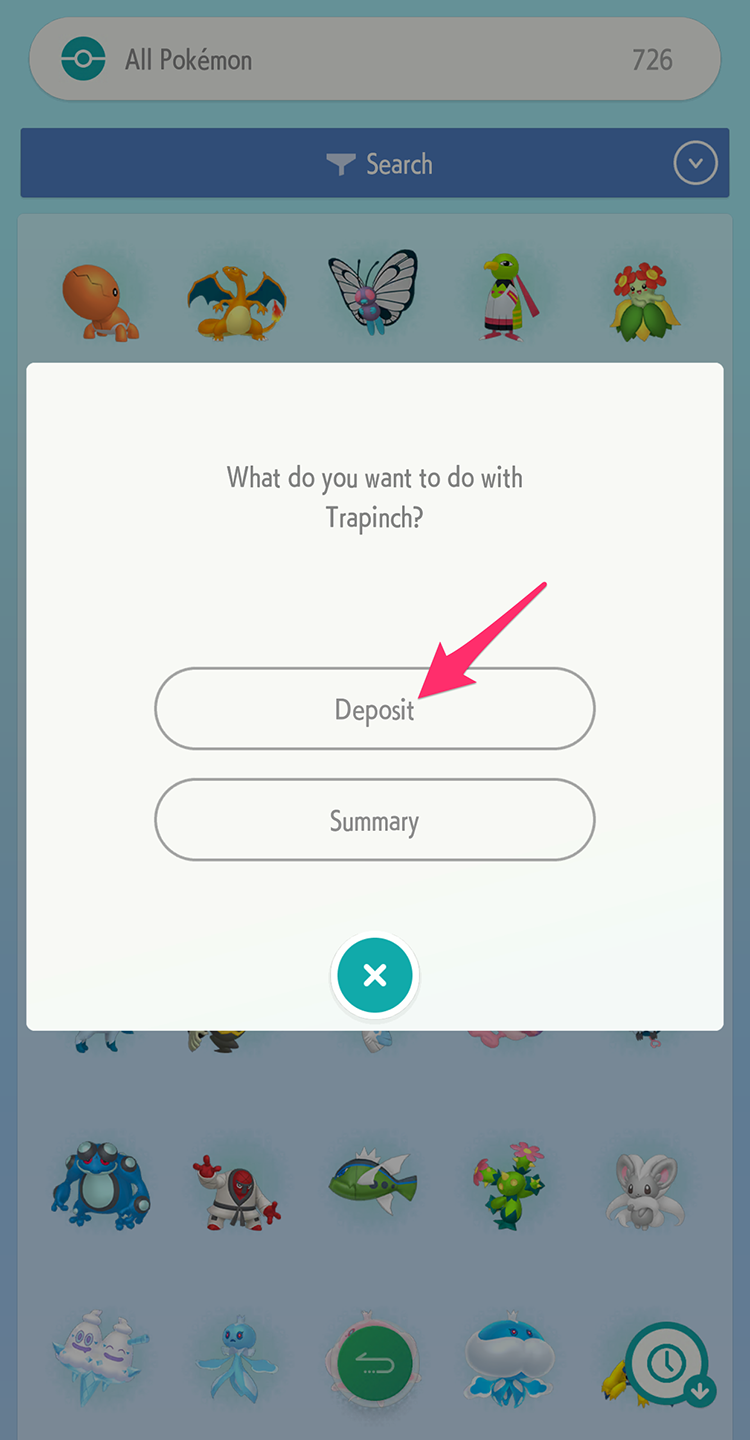
Tap “Pokemon wanted” and type the name of the Pokemon you want to receive in exchange for the one you’re offering. You can also tap the “Gender,” “Level,” and “Games” fields if you want to set any additional requirements for the Pokemon you wish to receive.
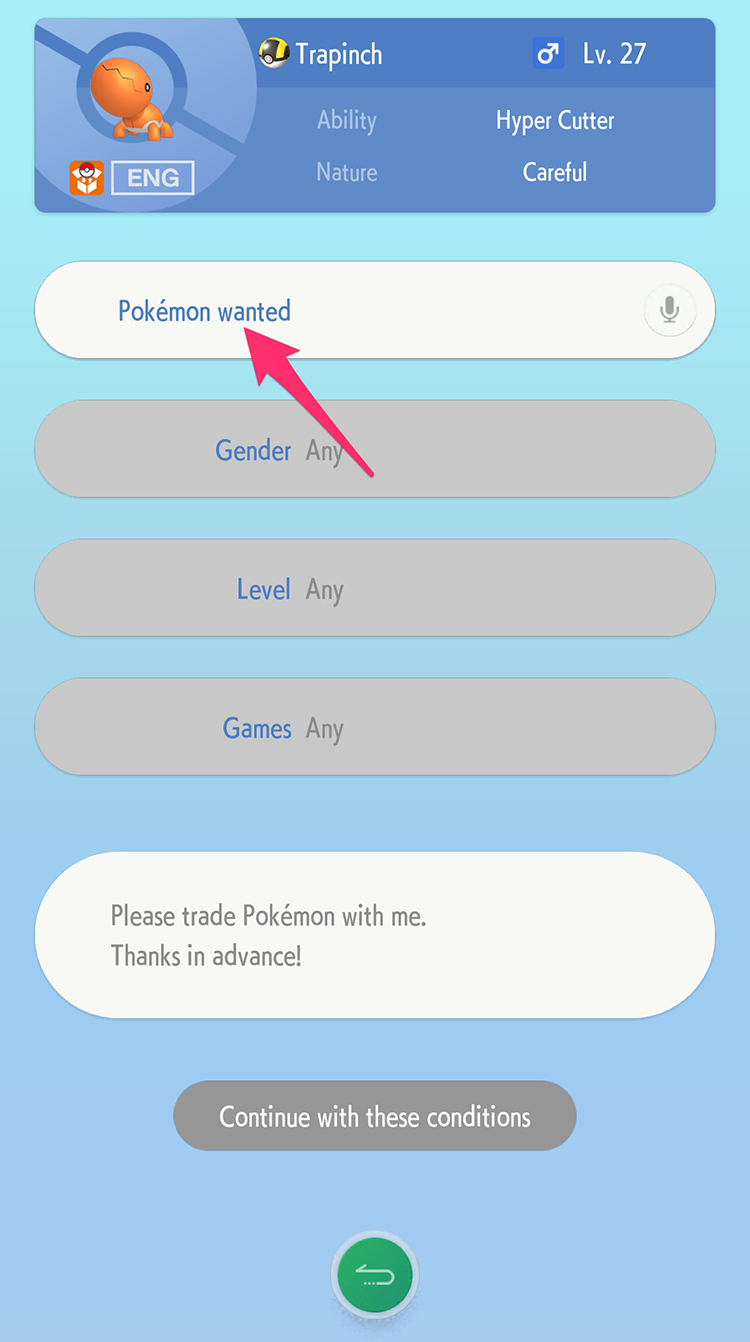
When you’re done, tap “Continue with these conditions.”
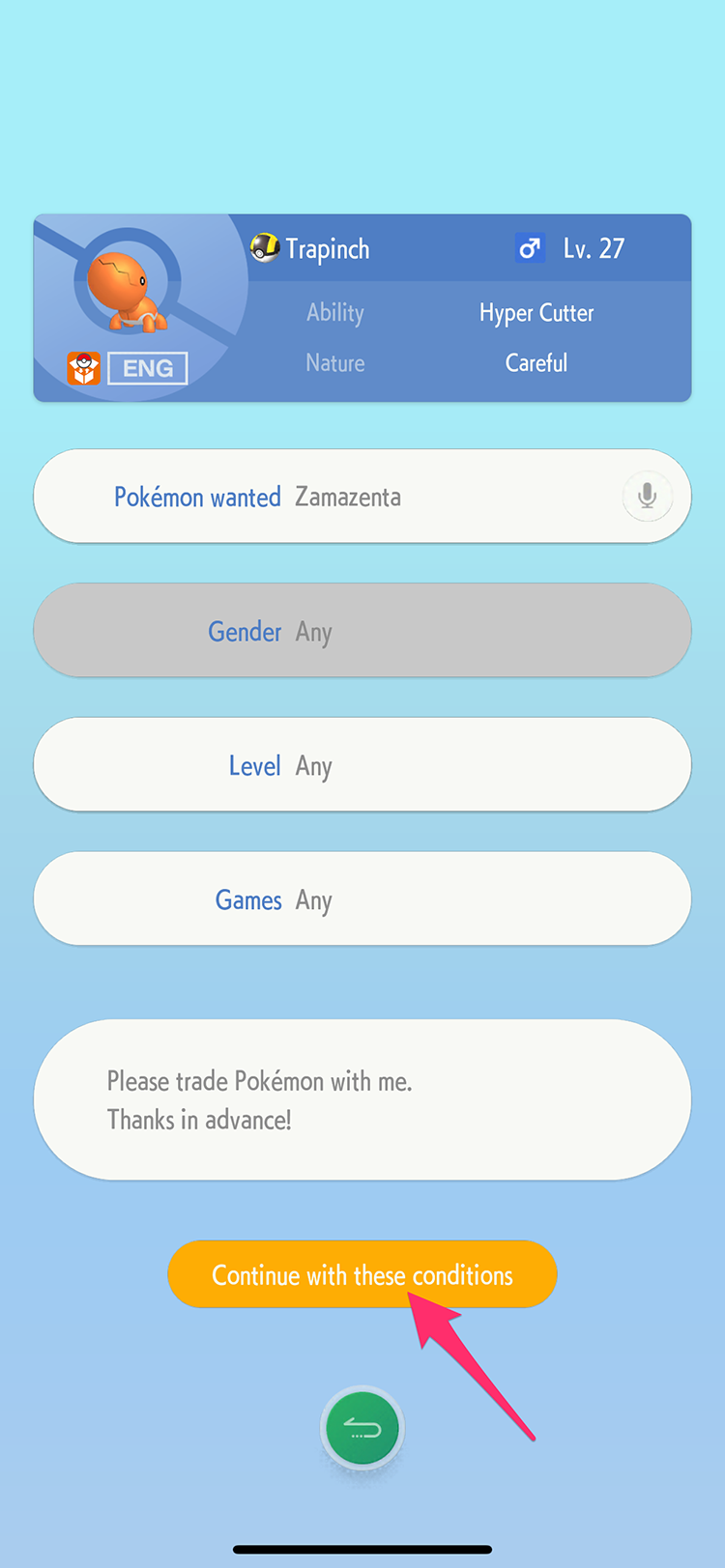
Your Pokemon will be deposited into the GTS.

Remove a Pokemon You’ve Deposited
If you change your mind about trading a Pokemon you’ve deposited, and you want to take it out of the GTS, tap on it on the GTS screen.
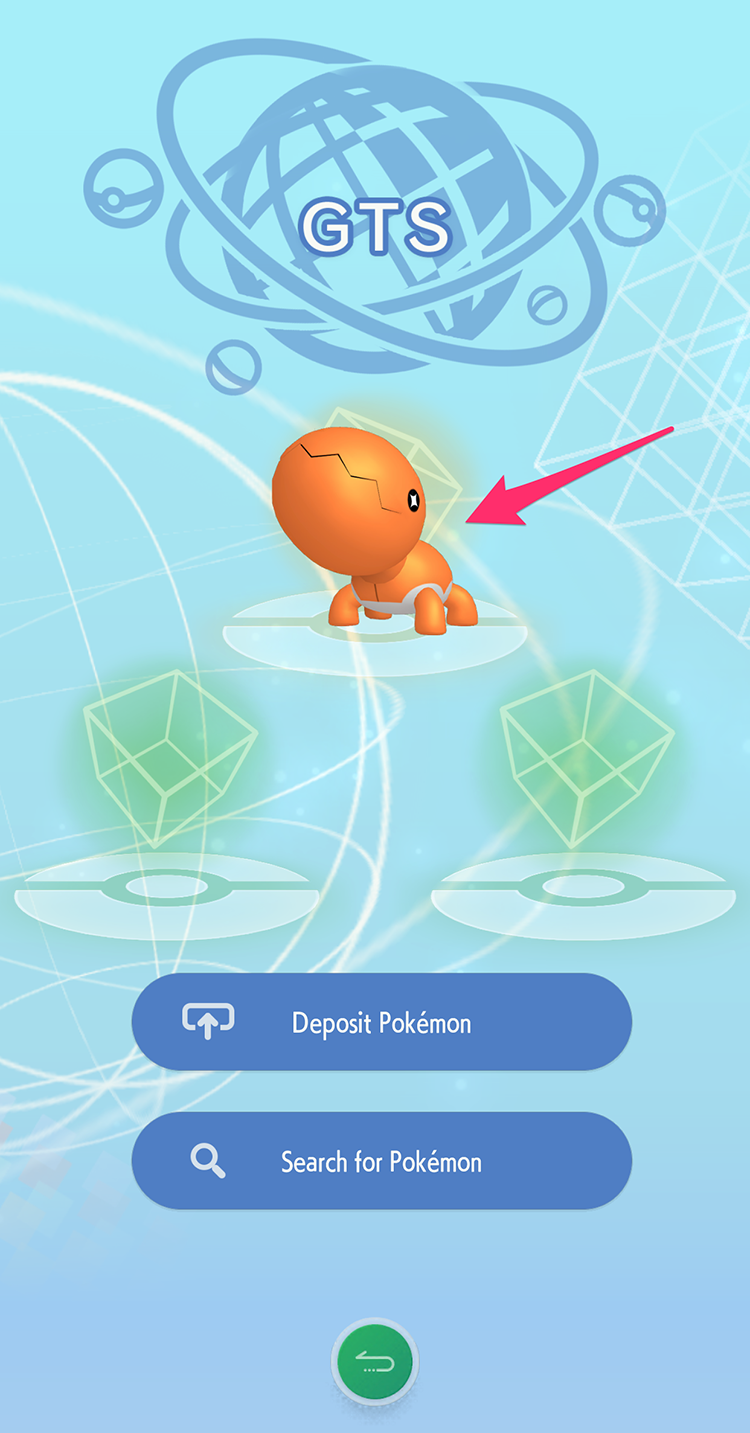
Then tap “Take back.”
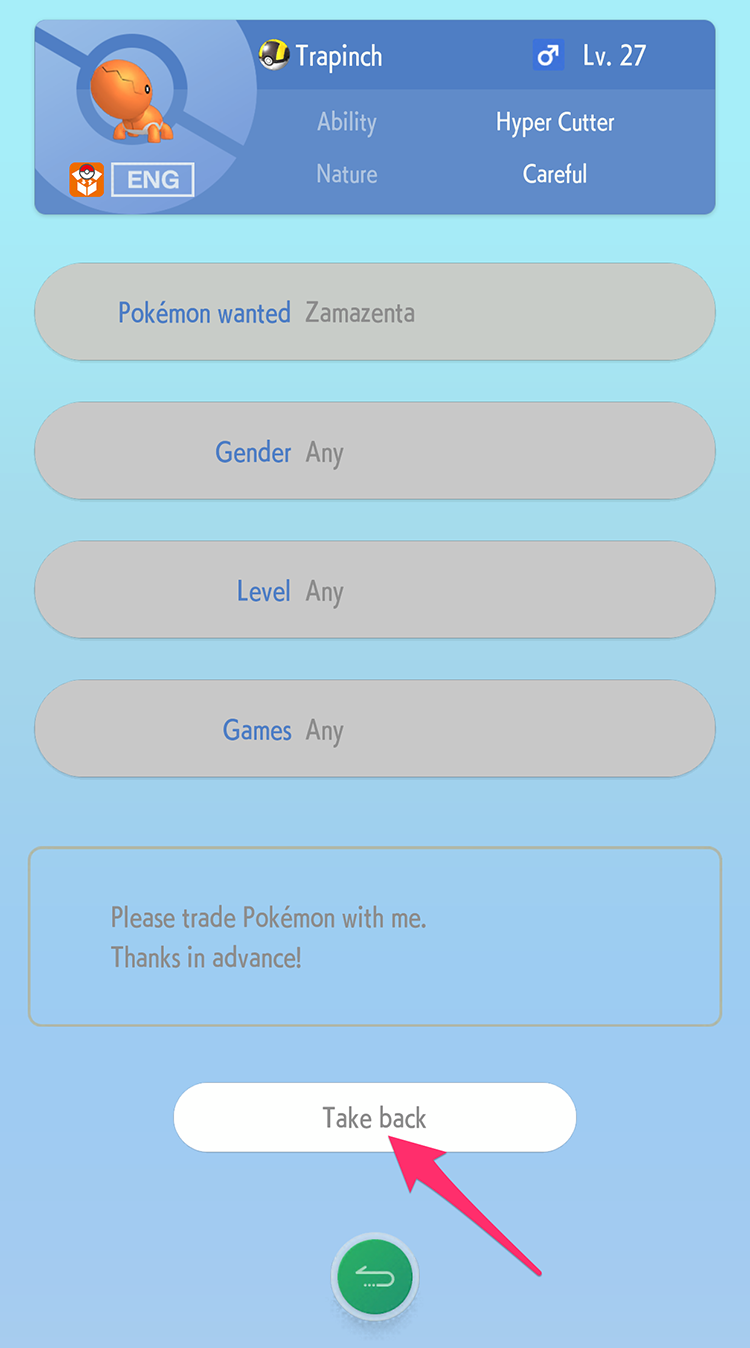
Tap “Take back” on the confirmation window that appears.
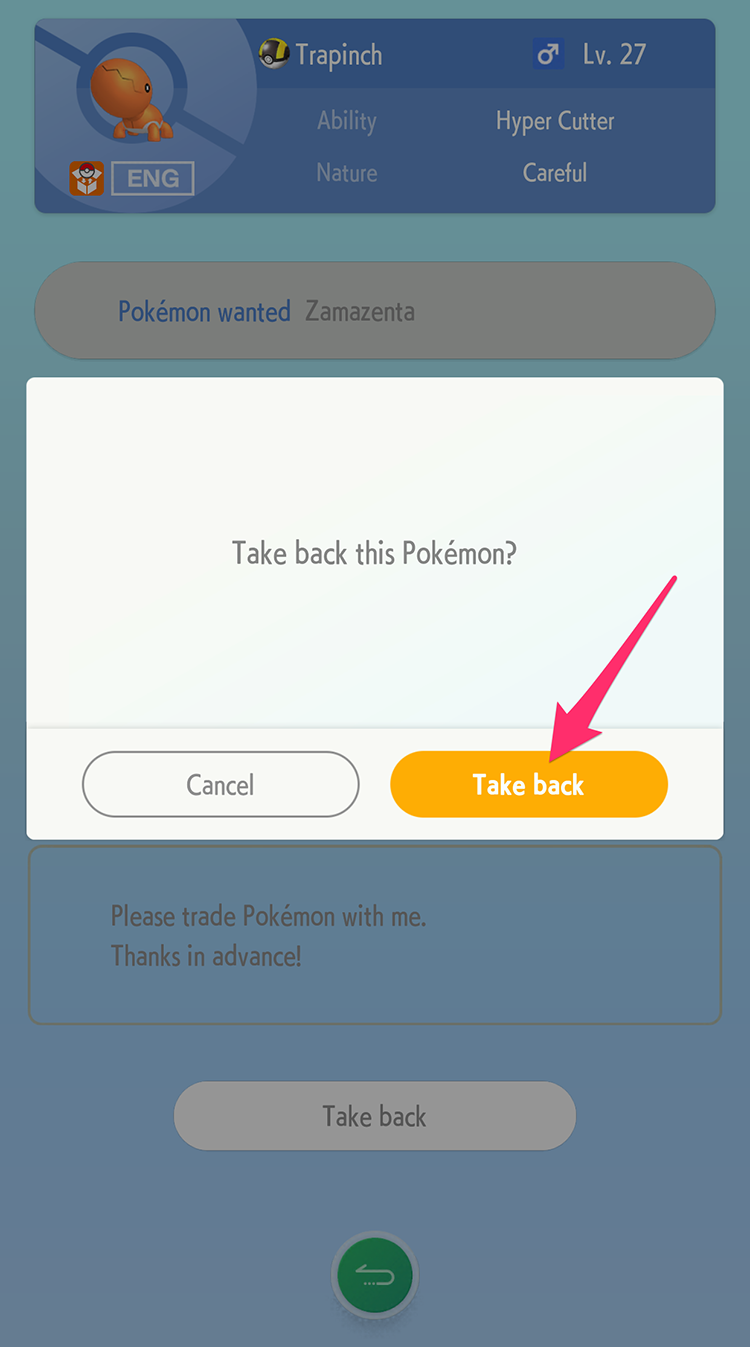
You can also use the GTS by browsing the Pokemon other players have deposited, as well as the requests they’ve made. For instance, if you’re looking for a Chikorita, you can look for all of the Chikorita that have been deposited, and see which Pokemon their owners want in exchange. If you happen to have one of those desired Pokemon available, you can match up to complete the trade.
Here’s how to browse Pokemon on the GTS.
On the Trade screen, tap “GTS.”
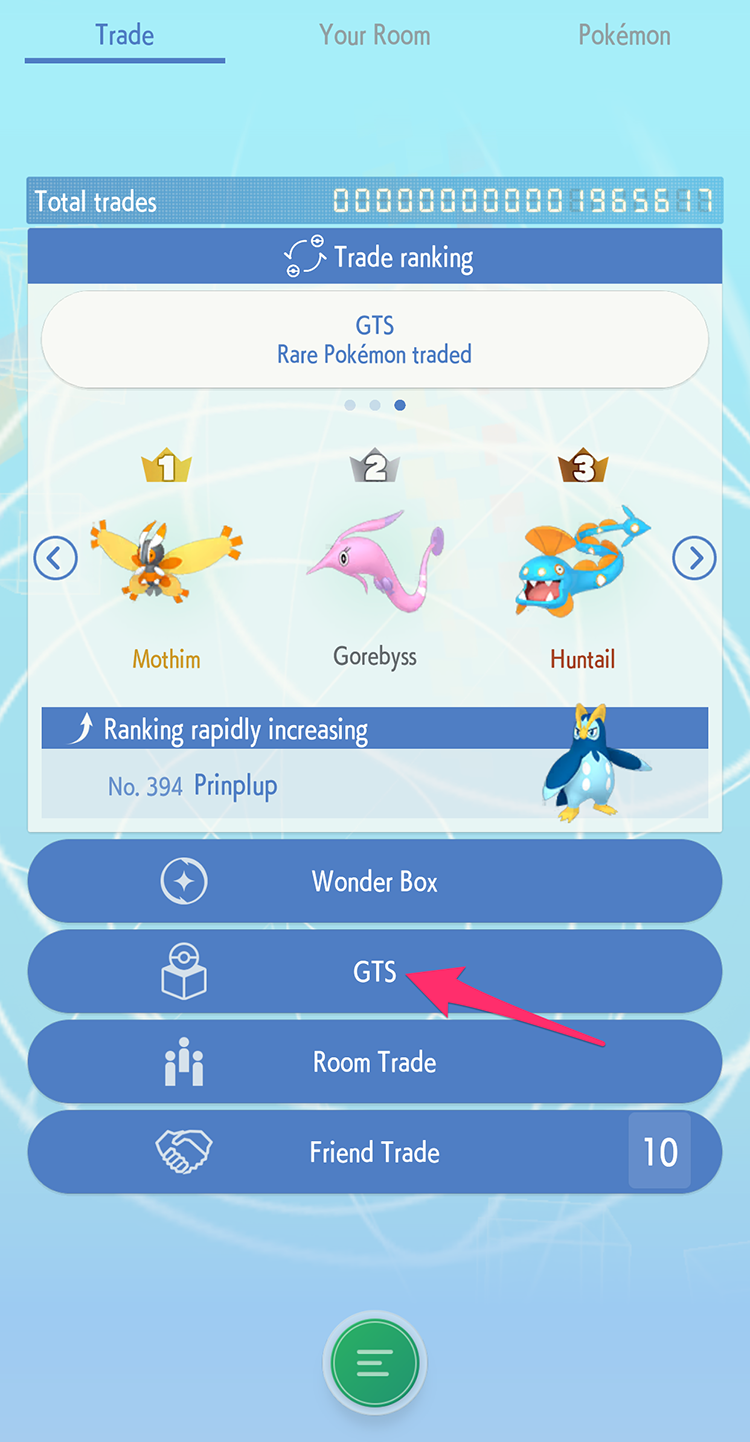
Tap “Search for Pokemon.”
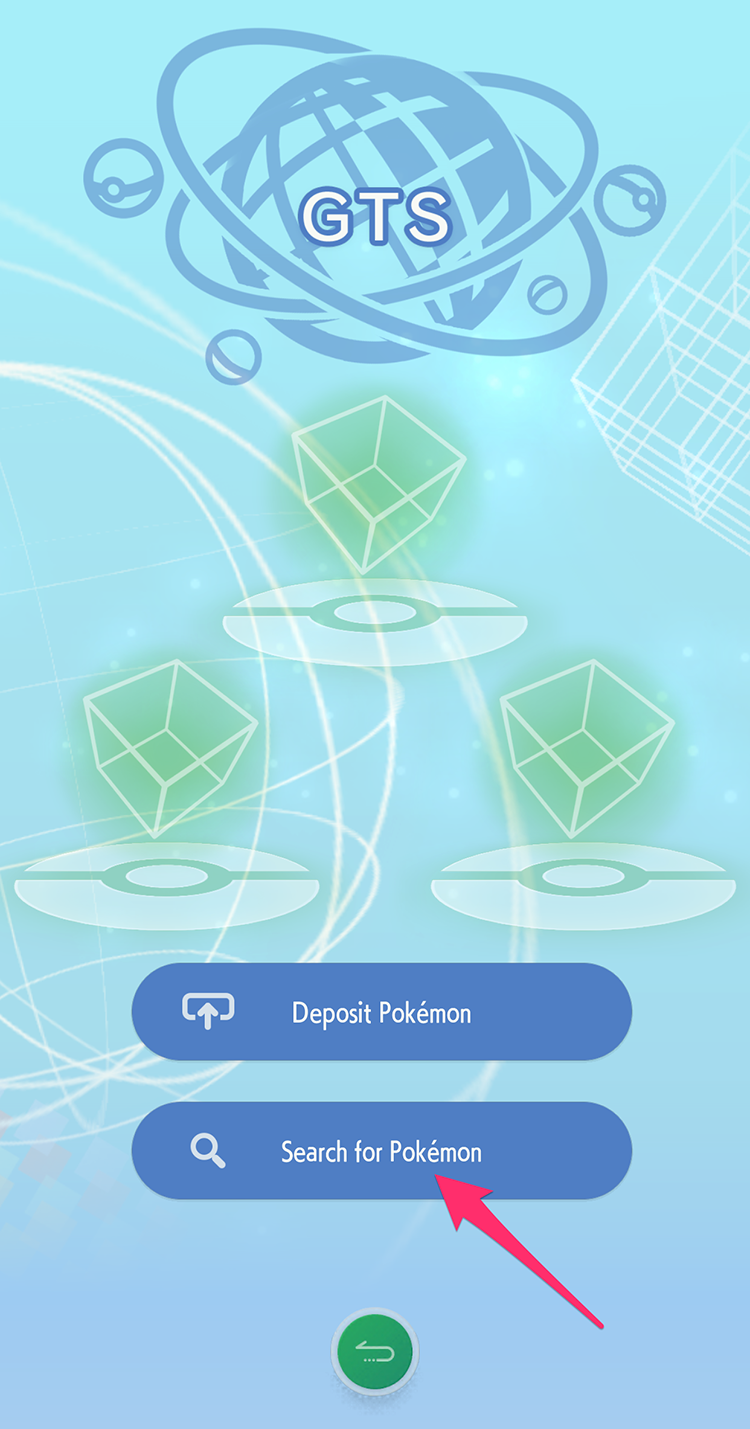
Tap “Pokemon wanted” and type the name of the Pokemon you want. You can also tap the “Gender,” “Level,” and “Games” fields if you want to set any extra requirements about the Pokemon you’re looking for.

Some players may be asking for Legendary or Mythical Pokemon in exchange for the Pokemon you want. If you don’t want to see these trades, tap “Include people searching for…” to remove these trades from your search results.

When you’re ready to search, tap “Search with these conditions.”
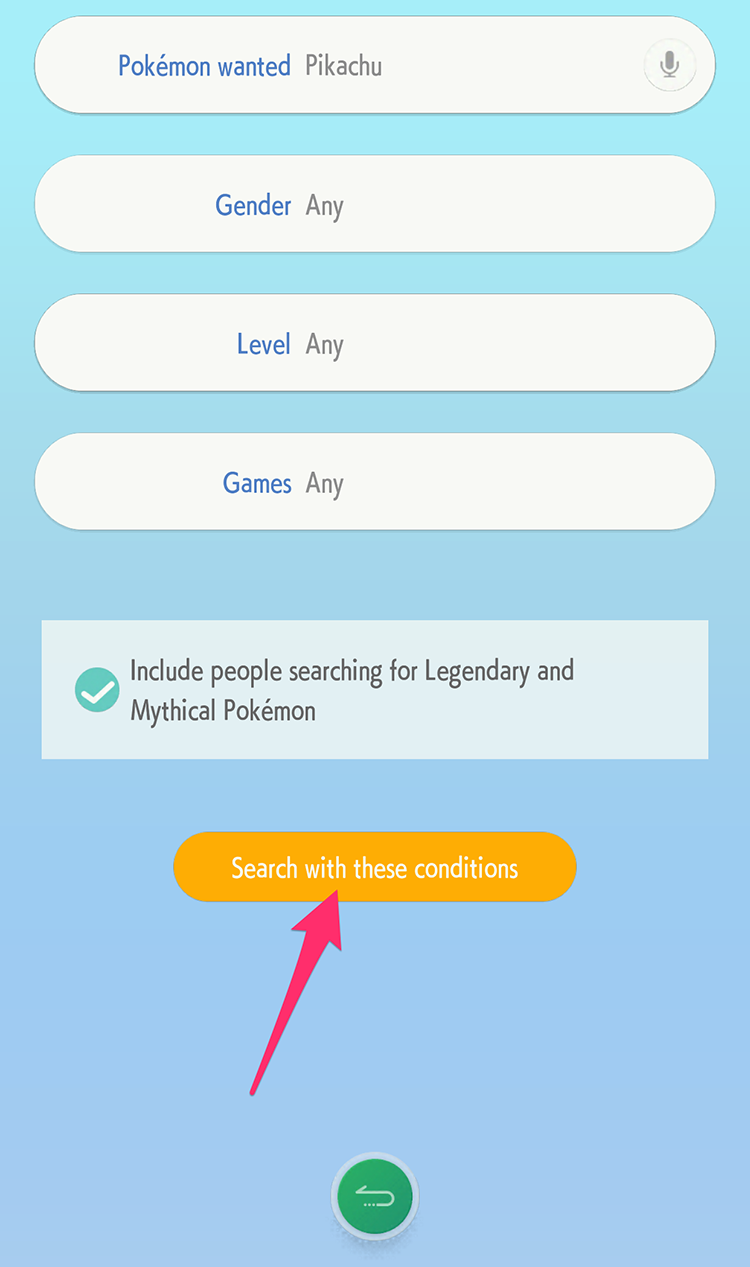
From there, you’ll see a list of search results, with players who are offering the Pokemon you want. On each listing, you’ll see the Pokemon the trainer wants in exchange. For instance, in the screenshot below, you can see that the first trader wants a Meltan in exchange for a Pikachu. When you find a trade you want to complete, tap on it.
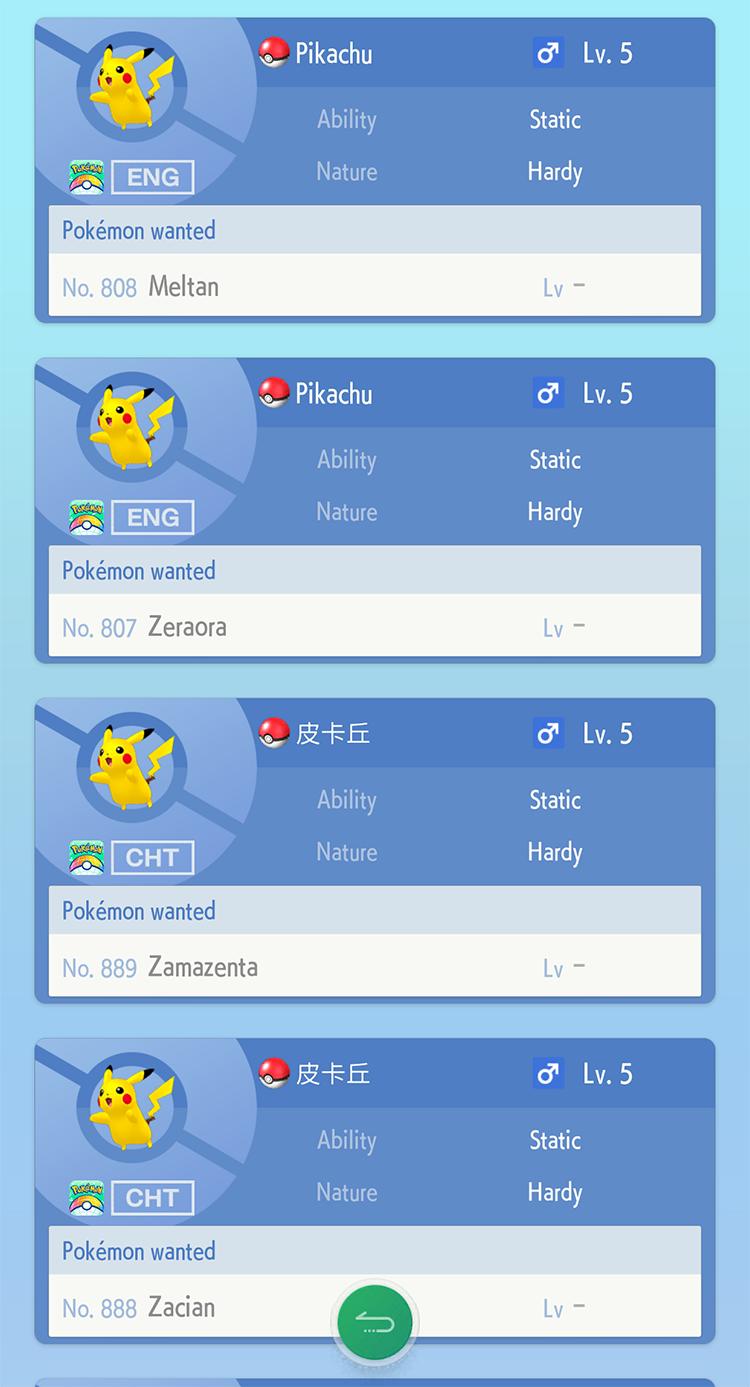
Tap “OK.”
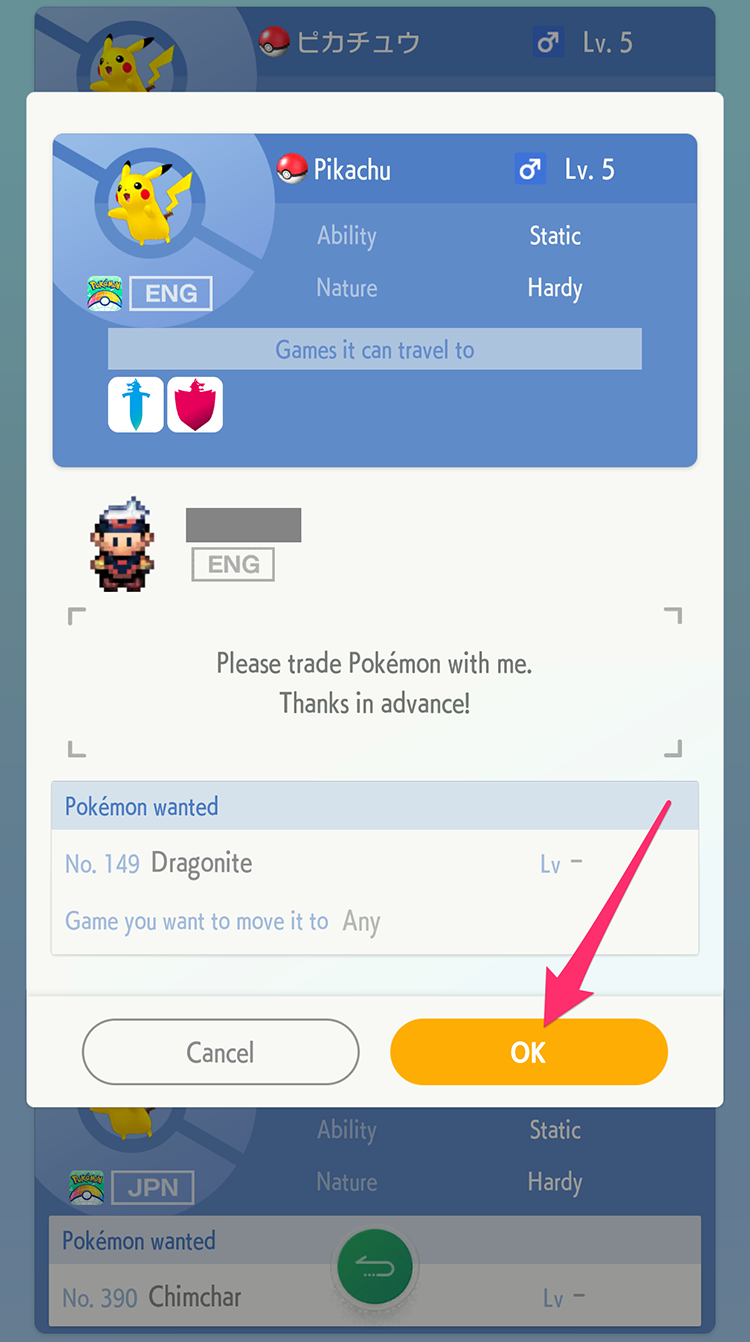
Tap the Pokemon you want to trade from your collection.
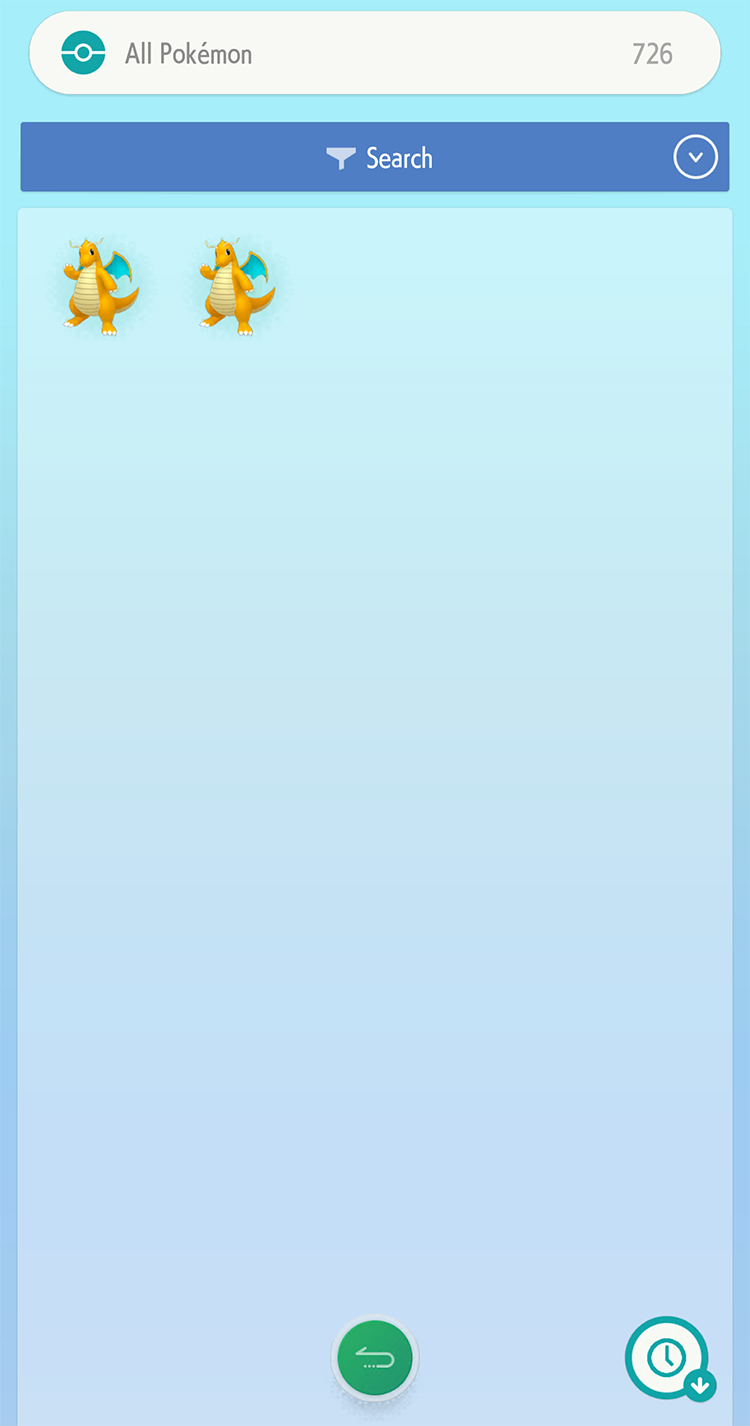
Tap “Offer as a trade” to offer the Pokemon to the other player.
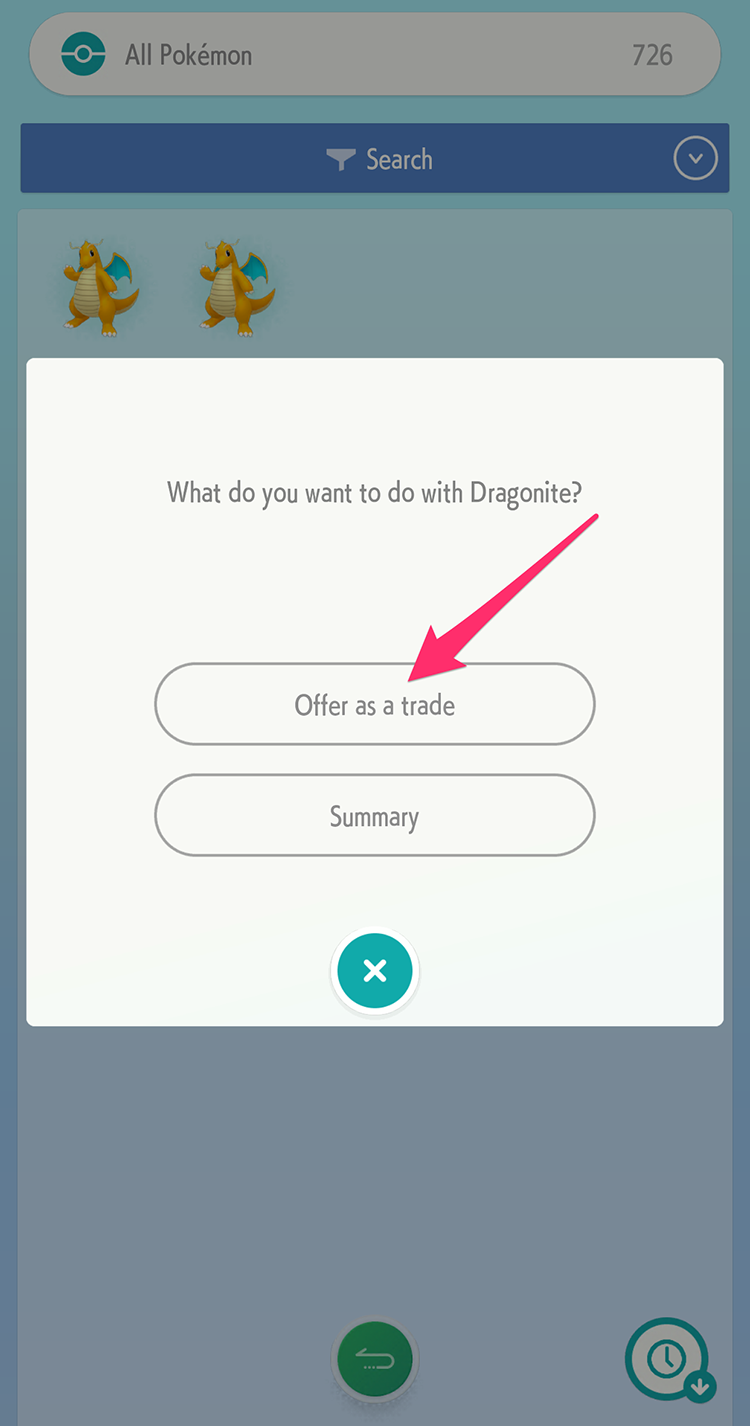
According to Newsweek, when you offer the Pokemon, you’ll see a cutscene that shows the Pokemon being traded.
What do you think of Pokemon Home so far? Let us know in the comments, or tweet us at @superparenthq.
Brandy Berthelson has been writing about video games and technology since 2006, with her work appearing on sites including AOL Games, Digital Spy, and Adweek. When she’s not gaming, Brandy enjoys crafting, baking, and traveling with her husband.