If you want to move Pokemon between Switch games, or just store them in the cloud, follow these steps.
Pokemon Home recently launched on Switch, iOS, and Android devices. The Pokemon storage service allows you to move Pokemon between games, trade pocket monsters with other players, receive Mystery Gifts, and more.
While Pokemon Home is free to download, you have the option to subscribe to a premium membership to unlock all of the service’s features. For instance, free members can only store 30 Pokemon in Pokemon Home, while premium members can store 6,000.
If you’re ready to start transferring Pokemon between different Switch games, or you just want to save your pocket monsters safely in the cloud, our guide will show you how this is done.
Please note that this guide is related to transferring Pokemon between Switch games (as of this writing, this includes Sword, Shield, and Let’s Go, Pikachu and Eevee) and Pokemon Home. If you want to transfer Pokemon from your 3DS games using Pokemon Bank, this process is slightly different.
On the Main Menu screen, select “Pokemon.”
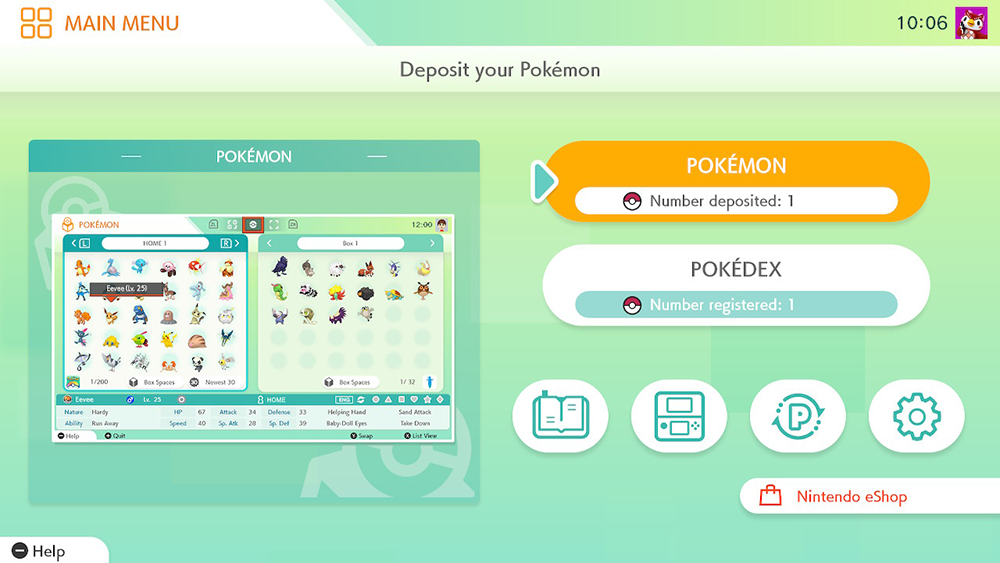
Select the game you wish to connect to Pokemon Home. In other words, select the game you want to transfer Pokemon to or from.
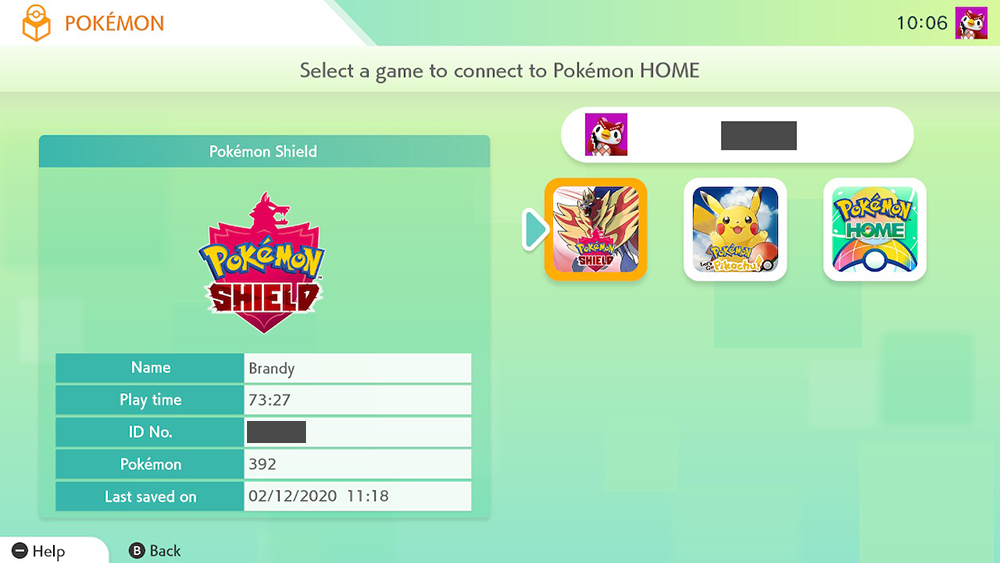
Press “A” to confirm you want to connect to this game.
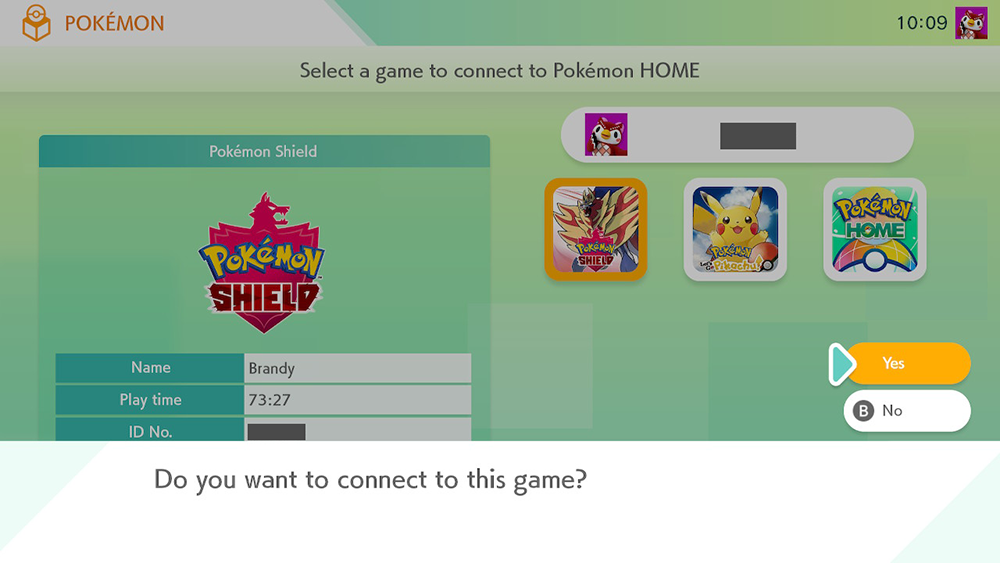
Pokemon Home will now load your Pokemon storage boxes from the game you’ve chosen.
If you want to move a Pokemon from Pokemon Home into your selected game, move your cursor on top of the Pokemon in your Pokemon Home box on the left side of the screen and press “A” to select it.
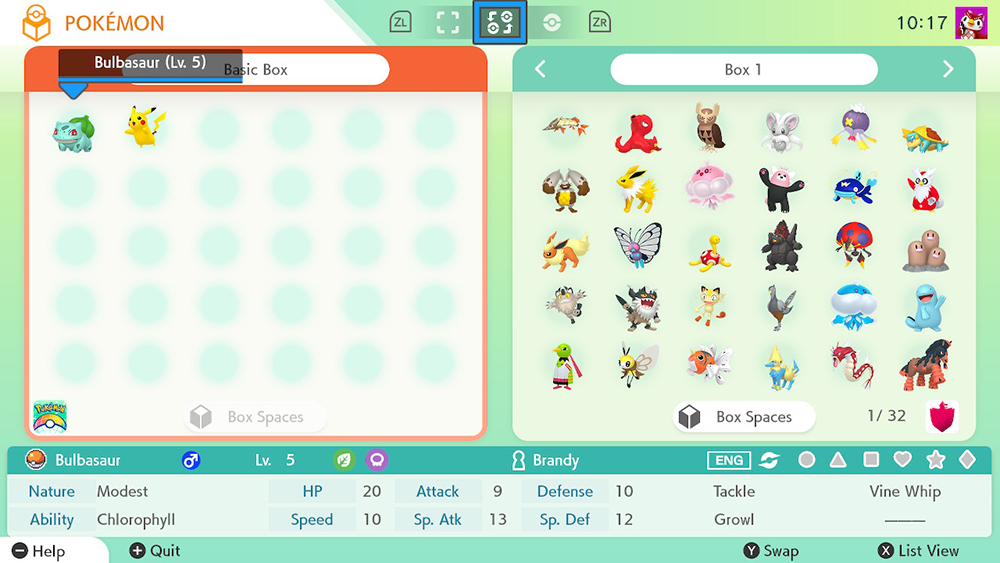
If you want to move a Pokemon from the game you’ve selected into Pokemon Home, move your cursor on top of the chosen Pokemon in the box on the right side of the screen and press “A” to select it.
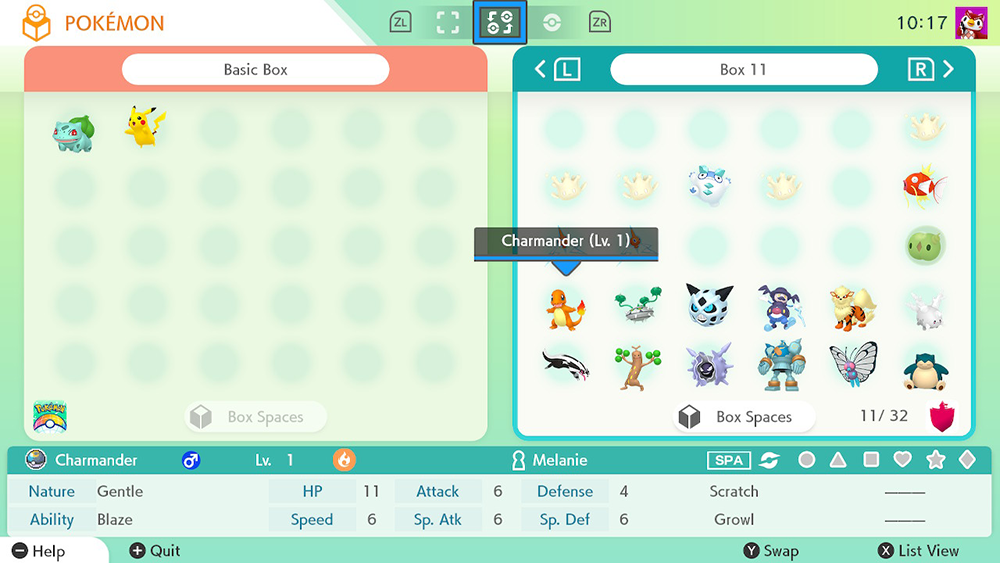
After you press “A,” you will be holding the Pokemon, and you can move it to the other box to transfer it.
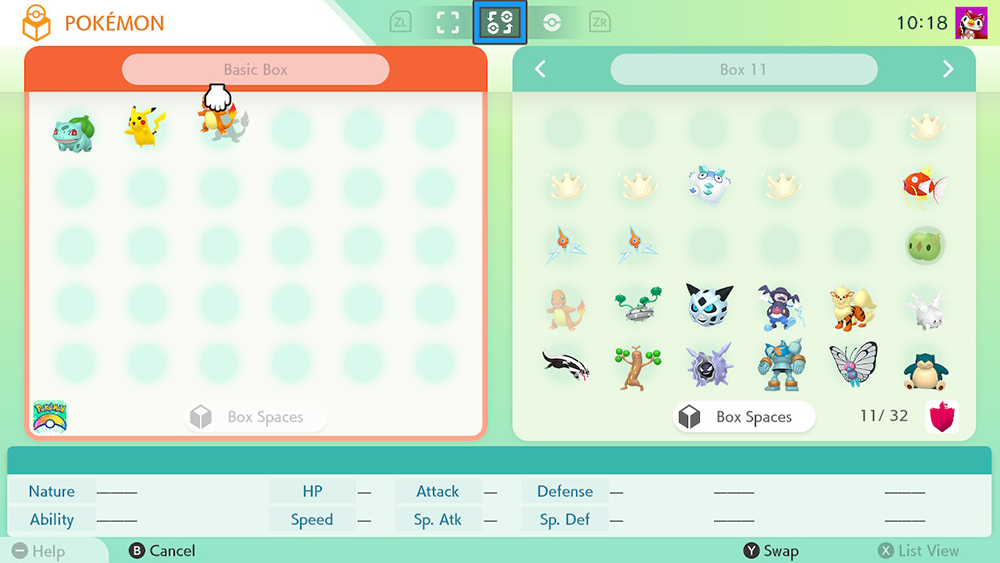
Repeat these steps to transfer as many Pokemon as you want between your Pokemon Home boxes and the game you’ve selected.
When you’re done, press the “+” button on your controller to quit. You’ll be asked if you want to save your changes, or exit without saving. Make sure “Save changes and exit” is selected, and then press “A” on your controller to save your changes.

And that’s all there is to it!
If you want to transfer Pokemon from one game into another, you’ll need to first transfer the Pokemon from one game into Pokemon Home, save your changes, and then connect to the other game by following the steps above. From there, you can transfer the Pokemon from Pokemon Home into the other game.
There are certain limitations on how Pokemon can be transferred (for instance, once you pull a Pokemon from Pokemon Bank into Pokemon Home, they can’t go back the other way), so keep these limitations in mind as you move your Pokemon around.
Have fun!
Brandy Berthelson has been writing about video games and technology since 2006, with her work appearing on sites including AOL Games, Digital Spy, and Adweek. When she’s not gaming, Brandy enjoys crafting, baking, and traveling with her husband.